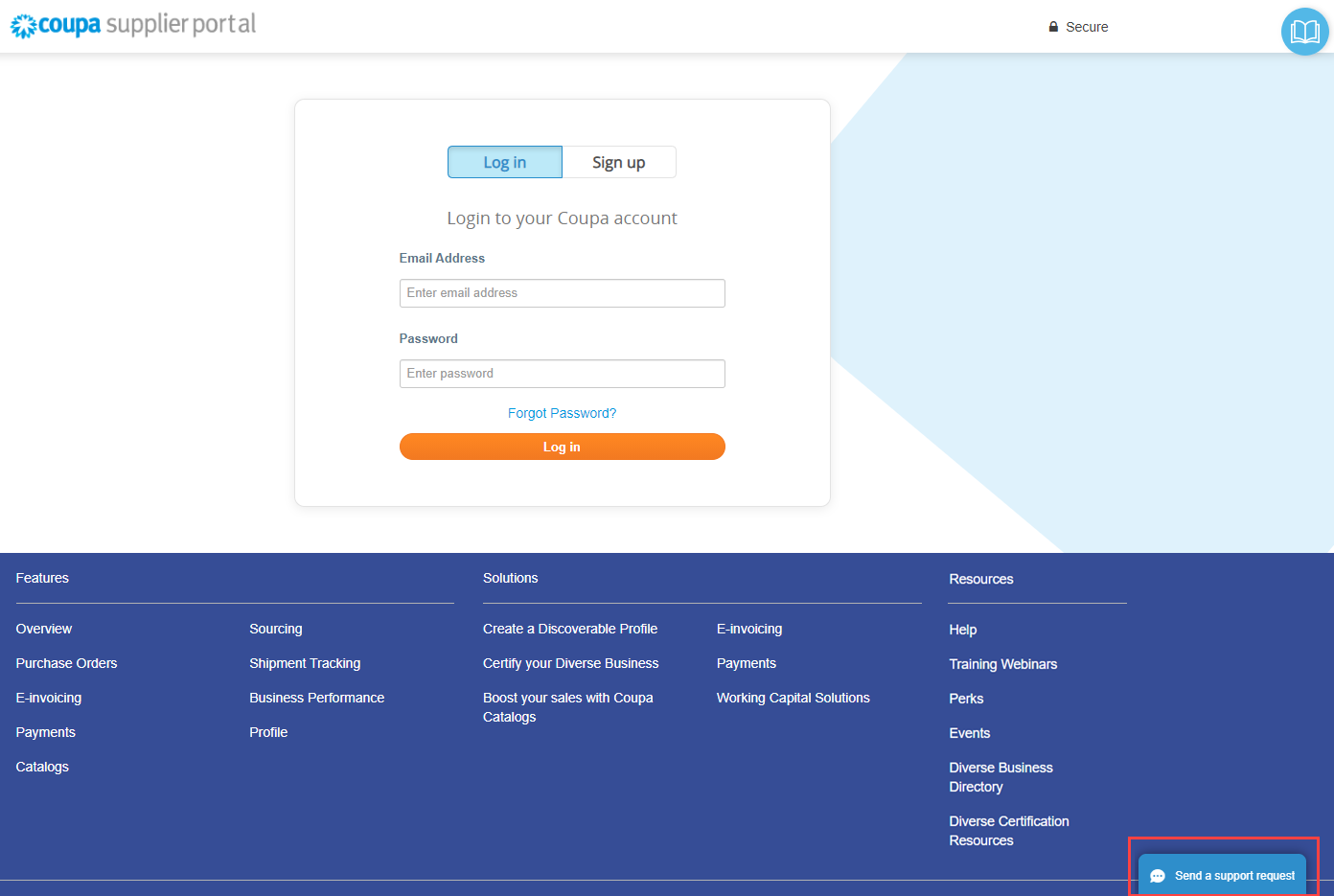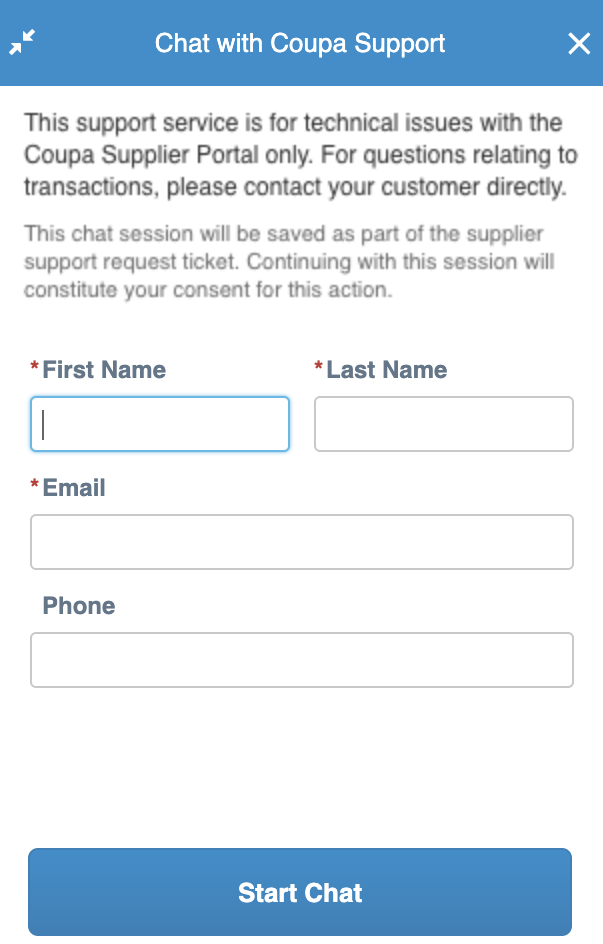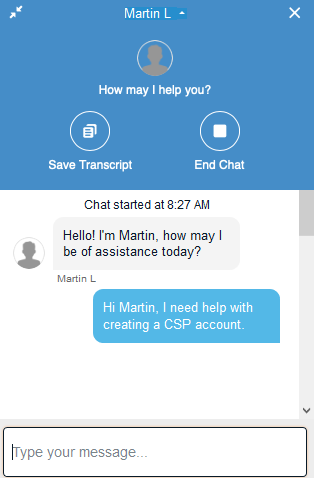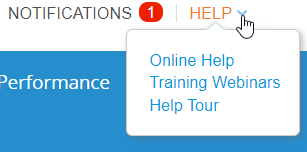Getting Started FAQ
Find answers to questions about getting help with the CSP.
Upgrade to Premium Support! Our team of dedicated experts is ready to provide you with priority assistance, personalized solutions, and rapid issue response.
How the CSP works
Where can I find information about integrating with Coupa?
For more information, see Suppliers.
If I use the CSP, who pays me?
Your customer, who uses Coupa, is still responsible for paying you directly. Coupa does not pay suppliers on behalf of buyers.
Is the information in the CSP archived?
No, the information in the CSP is not archived, but you can access it as long as you have a CSP account.
Getting help
How do I contact Coupa for help using the CSP?
What resources can I use to get help?
Two-factor authentication
How do I enable two-factor authentication?
After logging in to the CSP, go to Account Settings under your login name in the top right of the page to enable two-factor authentication. For more information, see Enable or Disable Two-Factor Authentication.
How can I disable two-factor authentication?
You can disable two-factor authentication from the Account Settings under your login name in the top right of the page.
If you disable two-factor authentication, you might not have access to your customers' information if they decided to request you to use this additional form of authentication.
Connecting to customers
How do I connect with my customer?
Contact your customer and send your login email.
You can create an account in the CSP either by using a link from a customer or a supplier that invited you, or you can register without an invitation.
- If you register with the link you received, you are automatically linked to your customer.
- If you register without the link, your customer needs to connect with you by changing the Primary Contact email on their supplier record and by inviting you, which automatically gets you linked.
The customer can also find you in the Supplier Portal Directory and connect with you from there. To prevent soliciting and spamming, suppliers are not allowed to initiate connections through the CSP.
For more information, see Register for the CSP.
How do I know that I'm connected to my customer?
Once you're signed in to the CSP, scroll down. On the bottom right of the page, you can see your Latest Customers.
What do I do if I am connected to a customer in Coupa and a new customer also wants to connect?
If the customer uses Coupa Release 18, they can find you in their Coupa Supplier Portal Directory and add a connection to you.
Also, you can provide your new Coupa customer with the same email address that you use to connect to your other Coupa customer(s). When your new customer has that email address, they need to send you an email invite to join. Once you confirm the new connection request, you are connected to your new customer and your previous customers.
Where's the tab for my customer?
Once you're signed in to the CSP, if you don't have a tab for your customer, it's probably because you registered for the CSP using a different email address than the customer used for the invite. Ask your customer to send another invite using the address you registered with.
Managing users
How do I add an employee?
On the main menu, click on the Admin tab. On the Users tab, click on the Invite User button. Provide the required information in the window that opens.
Why do I receive notifications if my notification preferences are turned off?
Log in to the CSP to check if the notifications are turned off. If they are turned off, contact your Coupa customer to open a ticket with Coupa support.
Some PO notifications from customers are not generated by the CSP, so you can't turn those off. Contact your customer if you don't want to receive those notifications.
Why can't I access POs/invoices?
On the main menu, click on the Admin tab and check if you have access to the right roles and customers. If you have access but do not have the right roles or customers, add them. If you do not have access, ask your admin to give you access to the right roles or customers.
Setup
How do I update my banking information for direct deposits?
Your banking information is stored in your customer's ERP system (for example, SAP or Oracle) and not stored in Coupa. Contact your customer directly with the updated information.
Where can I find payment information?
If your customer provided payment information, you can find it on the invoice.
Didn't find what you were looking for? Upgrade to Premium Support today to unlock more support functionality.