Set Early Payment Discounts Preferences: After Invoice Approval
With Early Pay Discounts: After Invoice Approval, you can choose to offer a discount on approved invoices to your customer in exchange for faster payment. The decision on your offer is made in real time, based on your customer's Early Payment Program setup.
Early Pay Discounts User Guide: After Invoice Approval
Upgrade to Premium Support! Our team of dedicated experts is ready to provide you with priority assistance, personalized solutions, and rapid issue response.
Overview
Early Pay Discounts: After Invoice Approval enables you to receive early payments by offering customers discounts on approved invoices. By incentivizing early payments, you enhance your working capital.
Early Pay Discounts: Before and After Invoice Approval
This guide shows the basics of configuring your Coupa Supplier Portal (CSP) so that you can opt in to After Invoice Approval with your Coupa customers. Your customer can enroll you in both Before and After Invoice Approval discounts.
To enable Before Invoice Approval, including information on registering as a new supplier on the CSP, see Early Pay Discounts User Guide: Before Invoice Approval for Suppliers.
How it works
If your Coupa customer wants to use Early Pay Discounts with you, they can enroll you in an After Invoice Approval early payment program in their Coupa instance, which sends you a notification that you've been enrolled. This allows you to offer your customer discounts on eligible approved invoices in exchange for them paying the invoice sooner than it is due, increasing the amount of working capital that you have at your disposal.
Once you've been enrolled in the After Invoice Approval discount program, you can start sending early payment requests to the customer who enrolled you. If you want to automate the sending of early payment requests, you can enable the Auto Discount setting.
Update early payment preferences
If you have the Admin permission, you can update your discount setting directly from the Early Payments user interface:
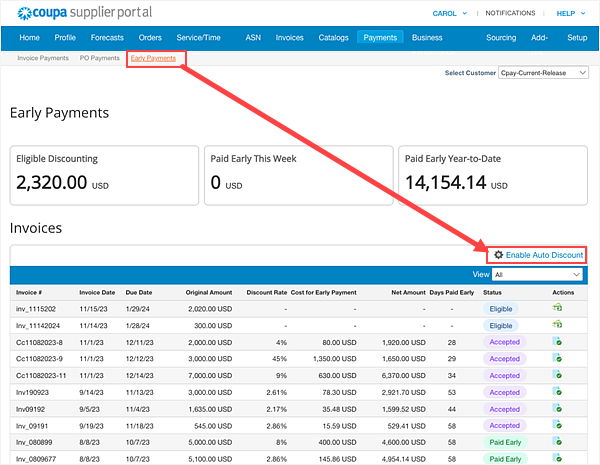
- Go to Payments > Early Payments.
- Select Enable Auto Discount.
- All future approved invoices will be automatically submitted for discounting.
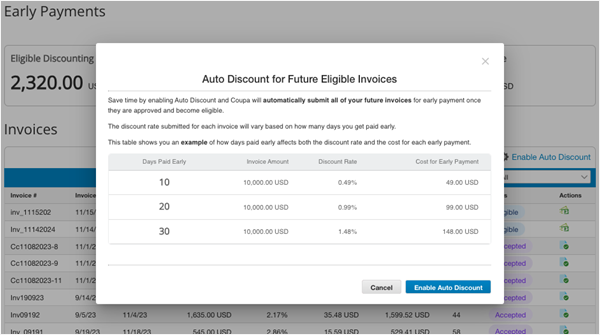
Didn't find what you were looking for? Upgrade to Premium Support today to unlock more support functionality.
