Manage Merge Requests
Merge accounts and manage merge requests.
Upgrade to Premium Support! Our team of dedicated experts is ready to provide you with priority assistance, personalized solutions, and rapid issue response.
Your company may have more than one account/profile in the CSP. This can happen when several users from the same company register or are invited to the CSP through different email addresses.
Accounts with the same email address are merged automatically (regardless of which invite message you use to create your account, since both invites are sent to the same email address).
Account merges cannot be undone. Use caution when merging accounts and be sure to verify that the account you are merging with is part of your organization.
Merge suggestions
The suggestions to merge accounts are based on email domain. For example, all the users with the @example.com domain get suggestions to merge.
Merge suggestions appear on the Setup > Admin > Merge Suggestions page under Open Merge Suggestions.

You can enable or disable notifications that suggest merging accounts by selecting or deselecting the Enable Merge Suggestions checkbox and clicking the Continue button in the appearing popup. The Open Merge Suggestions table is visible only if the checkbox is selected.
If merge suggestions are enabled, you can see a summary of new merge suggestions under your Notifications.
To merge accounts
Account merges cannot be undone. Use caution when merging accounts and be sure to verify that the account you are merging with is part of your organization.
If you want to merge an account, go to Setup > Admin > Merge Requests, click on the Request Merge button, select an account to be the parent account, and add a note.

| Selection | Description |
|---|---|
| *Account Owner / My Account |
This causes the other account to be merged into your company account. The other user's company account is removed. You continue to be the administrator for the merged company account, and the previous administrator becomes a regular user in the merged account. You can make them an administrator if you want. For more information, see Manage Users. |
| *Account Owner / Their Account |
Your company account is removed. The other user's company account becomes the only company account. You can no longer be the account administrator, but the administrator of the existing account can choose to make you an administrator of the merged account. |
| *Note | Add a note about the merge request, for example, the reason for the account merge. |
You can also search for a specific account to merge, for example, if the account is not listed or the list is too long to search for the specific account that you want.
Provide the email address of the account that you want to merge, and click Request Merge. You can search up to five times.
An admin of the account you are requesting merge can see your request and either approve or deny it.
Merge behavior
When you merge accounts, you select the account that becomes the account owner. After the accounts merge, in most cases, the new account owner can administer data from both their account and the merged account, while the owner of the merged account can only administer data that originally existed in the merged account. You can see more information in the table below.
In this example, Supplier A and Supplier B merge accounts, with Supplier A becoming the account owner. When the CSP merges the accounts, it uses the following merge rules:
| Element | Supplier A | Supplier B |
|---|---|---|
| Account settings | Uses Supplier A's settings. | Uses Supplier B's settings. |
| Connected customers | Can administer both Supplier A's and Supplier B's customers. | Can only administer Supplier B's customers. |
| Connection requests | Both Supplier A's and Supplier B's connection suggestions display on the Request a Customer Connection screen. If the same customer was approved in one account and rejected in the other account, the approved connection displays, regardless of which account was approved or rejected. | |
| Discount preferences (global) | Supplier A's settings are used. | |
| Discount preferences (customer-specific) | Supplier A can administer and assign both Supplier A's and Supplier B's discount preferences. | Can only administer and assign Supplier B's discount preferences. |
| Legal entities | Supplier A can administer and assign both Supplier A's and Supplier B's legal entities. | Can only administer and assign Supplier B's legal entities. |
| Public profile | Supplier A's profile displays. | |
| Remit-to accounts | Can administer both Supplier A's and Supplier B's remit-to accounts. | Can only administer Supplier B's remit-to accounts. |
| Users | Can administer both Supplier A's and Supplier B's users. | Can only administer Supplier B's users |
When you select either your account or the other account to be the account owner, the CSP shows you a visual representation of who controls what data after the merge.
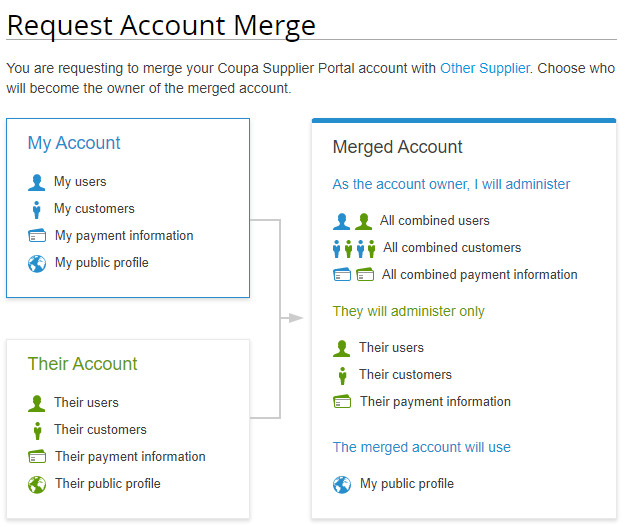
Didn't find what you were looking for? Upgrade to Premium Support today to unlock more support functionality.
